How to play Android games on your computer in India
Prepend to the content
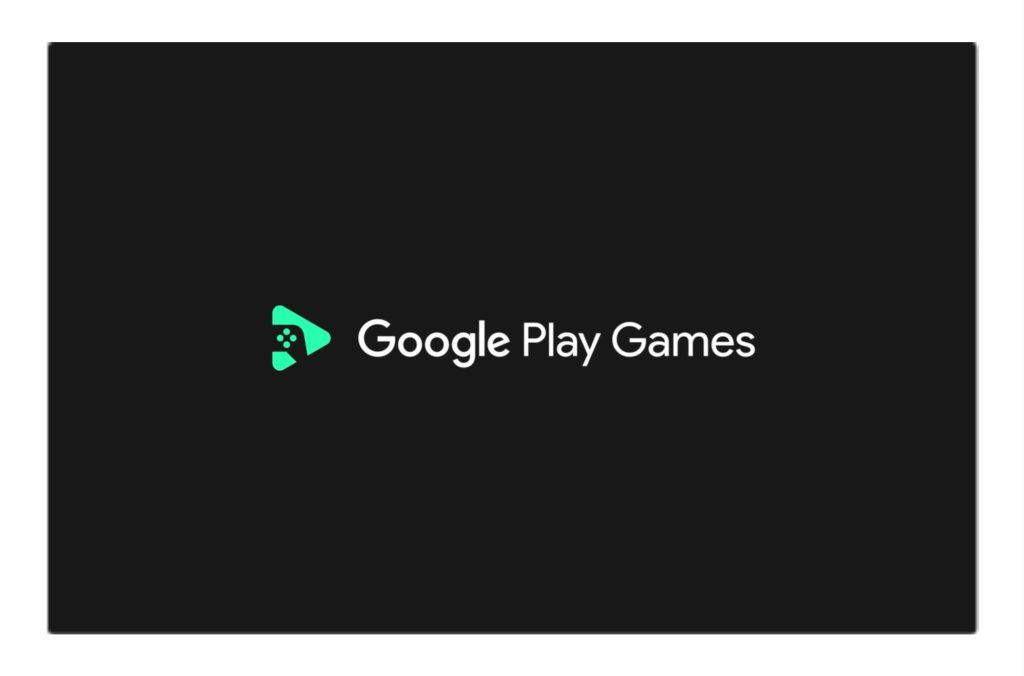
Gaming, be it on your personal computer (PC), console or mobile devices, has come a long way in several aspects like storytelling, graphics and gameplay. Arguably, playing on your PC provides for the best option to enjoy games from any platform.
Today, we are going to tell you how you can play your favorite Android games on your PC in three different ways with all necessary steps. These steps are not so different from each other. We also suggest having at least 8 GB RAM and a dedicated graphics card with 2-4 GB VRAM for best performance.
Do note that playing some online games like PUBG Mobile on emulator will also match you with other players playing on emulators. The three ways to play Android games on PC are –
1. Google Play Games beta
2. Android Emulators
3. Screen Casting
Google Play Games beta
With the release of Windows 11, virtualization is more streamlined than ever with dedicated applications doing all the work behind the scenes. What used to be a complex process involving the need to be set up manually, now can be done with simple application installs.
In comes Google with its Play Games on PC that uses virtualization to make Android games accessible. The software is currently in beta mode offering limited games. Nevertheless, they are some good options.
Here’s how you can install –
i. Head to the official website to download the web installer from here. (https://play.google.com/googleplaygames)
ii. After download, double click on the application, and it will download necessary files and start the installation automatically like Google Chrome.
iii. With the installation done, users can sign in with their Google accounts and explore the game catalogue.
Enabling SVM on PC
People might get a popup telling them to enable virtualization the first time the application Play Games beta launches. Do note that you will need to enable SVM in BIOS settings. To do this, follow these simple steps –
i. Turn off or restart your device
ii. When the brand logo for your PC flashes it shows what key to press on the keyboard to enter BIOS, usually it’s DEL but can differ among brands.
iii. After entering BIOS look for SVM mode and enable it. For Google surface devices it is already enabled.
iv. Save the settings and exit BIOS and you should be able to play Android games on your PC.
Android Emulators
Another great and probably the oldest way to play Android games on PC is using emulators. This is also another method of virtualization that provides a full Android experience as compared to a specific type of virtualization.
A downside of Android emulators is that they require a much more powerful device to run. The requirement suggestion earlier by us was given for this specific method. The advantage, though, is being able to play almost every Android game.
There are a lot of emulators to choose from, but for tutorial purpose we will be using Blue Stacks emulator. Here’s how you can install it on your PC –
i. Go to the official website and download the installer from here. (https://www.bluestacks.com/)
ii. Double click to open and press the big blue installation button and wait for the application to install.
iii. Once done, people will have to set up the emulator like your Android device for the first time. This includes google sign in, language, location, and time settings.
iv. Download and play your favorite games from Google Play Store.
Screen Casting
While you are not technically playing Android games on PC, Screen Casting is a method to transfer your small mobile screen visuals to a bigger device. This can also be done on smart TVs, but then you will still have to use your mobile device to control the actions.
With a PC, people usually have a keyboard and mouse and the monitor provides better clarity and gaming experience. Another huge benefit of screen casting is that it eliminates the need for a powerful device as your screen will show what your device can run.
Here’s how you can Cast/Mirror your Android device to a monitor –
i. Go to your system settings, then select “Projecting to this PC”.
ii. Configure the password and other settings as you like.
iii. Your PC will now be discoverable for wireless connection using “Windows Wireless Display”
iv. Open your Android setting and select “Bluetooth & Device Connection”.
v. Select “Cast” and enable wireless display
vi. Now you can search your device like Bluetooth and enter PIN to connect.
To play using your PC mouse and keyboard, users can buy a simple USB hub and an OTG connector. The OTG connector can be selected for device connectivity. Most of the mobile devices now use USB-C connection, but some older models still use older USB-B connection.
After connecting OTG cable, connect the USB hub to the OTG, and now you can use your mouse and keyboard to play Android games, and it will be mirrored on your monitor.
The post How to play Android games on your computer in India appeared first on G2G News.



