How to Start a WordPress Website: A Detailed Guide for Beginners
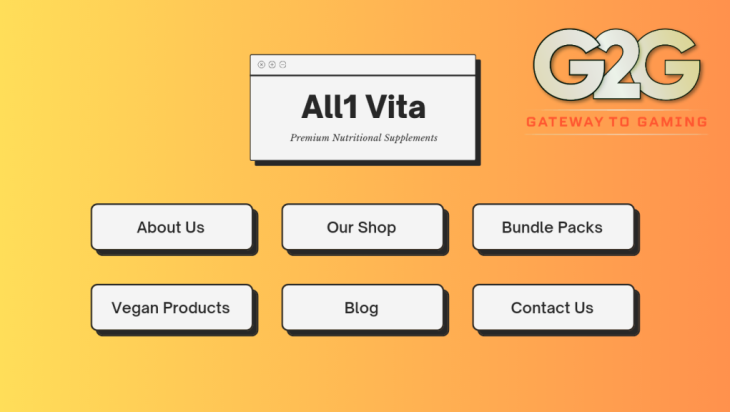
Prepend to the content
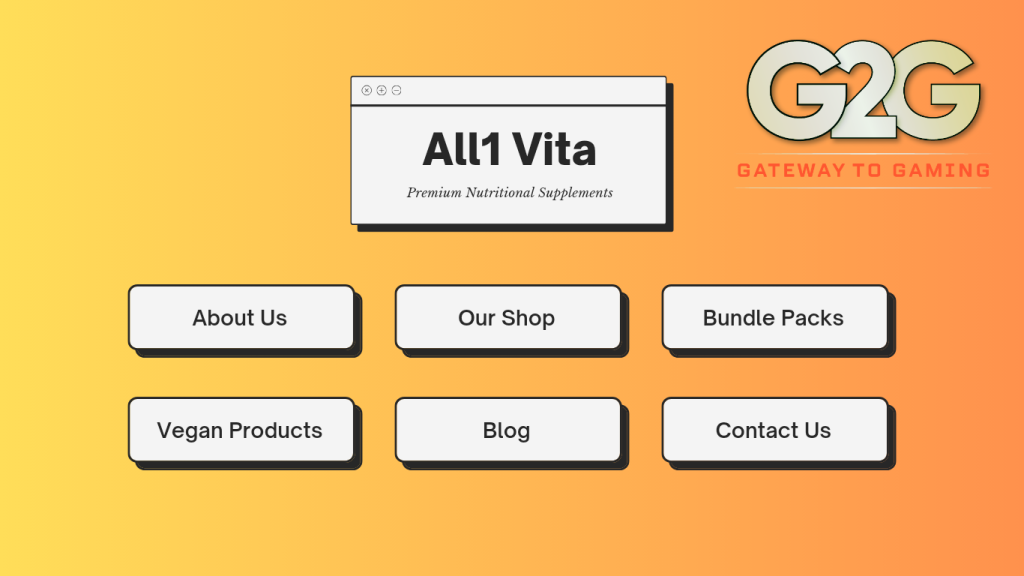
Creating a website is easier than ever, thanks to platforms like content management systems like WordPress. Whether you want to start a blog, showcase your portfolio, or build an online store, WordPress offers a flexible and user-friendly solution. In this detailed guide, we’ll walk you through the steps to start a WordPress website, from choosing a domain name to customizing your site’s design.
Step by Step to launch your WordPress website
Step 1: Choose Your Domain Name
The first step in creating a WordPress website is selecting a domain name. This is your website’s address on the internet, like “yourwebsite.com”.
Tips for choosing a domain name:
– Keep it Simple and Memorable: Short and easy-to-remember domain names are more effective.
– Use Keywords: Incorporate relevant keywords if possible, but avoid keyword stuffing.
– Avoid Numbers and Hyphens: These can be confusing and hard to remember.
– Check Availability: Use a domain registration site to ensure your chosen name is available.
Step 2: Select a Hosting Provider
To make your website accessible online, you’ll need a web hosting service. We recommend using Bluehost for its seamless integration with WordPress, excellent performance, and affordable pricing.
Steps to Buy Hosting:
1. Visit hosting providers like Bluehost:
2. Choose a Plan: Select the hosting plan that suits your needs. The basic plans will be great for beginners.
3. Register Your Domain: Enter your desired domain name. If you already have one, you can use it.
4. Fill in Your Details: Complete the registration form and choose your hosting package.
5. Complete the Purchase: Enter your payment information and complete the purchase.
Step 3: Install WordPress
Most hosting providers, including Bluehost, Hostgator offer a one-click WordPress installation feature.
Here’s how to install WordPress on Bluehost:
1. Log In to Your Hosting Account: After purchasing your hosting plan, log in to your Bluehost account.
2. Find the WordPress Install Option: In the control panel, look for the “My Sites” or “Install WordPress” option.
3. Install WordPress: Follow the prompts to install WordPress on your domain.
4. Set Up Your Site: After installation, you’ll be prompted to set up your site title, username, and password.
Step 4: Choose a Theme
WordPress offers thousands of free and premium themes to customize your site’s design. To choose a theme:
1. Go to Appearance > Themes: In your WordPress dashboard, navigate to “Appearance” and then “Themes.”
2. Browse Themes: Browse the available themes. You can use filters to find themes that suit your style and needs.
3. Preview and Install: Preview themes to see how they look on your site. Once you find one you like, click “Install” and then “Activate.”
Step 5: Customize Your Site
With your theme installed, it’s time to customize your site to match your vision. Here are some customization steps:
1. Customize Your Theme: Go to “Appearance > Customize” to adjust the theme settings, including colors, fonts, and layout.
2. Add a Logo: Upload your logo in the “Site Identity” section.
3. Set Up Menus: Create and organize your site’s menus under “Appearance > Menus.”
4. Add Widgets: Customize your site’s sidebar and footer areas with widgets from “Appearance > Widgets.”
Step 6: Install Essential Plugins
Plugins add functionality to your WordPress site. Here are some essential plugins to get started:
1. Yoast SEO: Helps optimize your site for search engines.
2. Akismet: Protects your site from spam comments.
3. Jetpack: Provides security, performance, and site management features.
4. Contact Form 7: Allows you to create custom contact forms.
5. WooCommerce: Adds e-commerce functionality if you plan to sell products or services.
How to install plugins on your WordPress:
1. Go to Plugins > Add New: In your WordPress dashboard, navigate to “Plugins” and then “Add New.”
2. *earch for Plugins: Use the search bar to find the plugins you need.
3. Install and Activate: Click “Install Now” and then “Activate” for each plugin.
Step 7: Create Essential Pages
Now it’s time to create the key pages your website needs:
1. Home Page: The main landing page of your site.
2. About Page: A page to introduce yourself or your business.
3. Contact Page: A page with your contact information and a contact form.
4. Blog Page: A page where your blog posts will be displayed (if applicable).
5. Privacy Policy and Terms of Service: Important legal pages if you collect user data.
How to create a page on WP:
1. Go to Pages > Add New: In your WordPress dashboard, navigate to “Pages” and then “Add New.”
2. Add Content: Enter the title and content for your page.
3. Publish: Click “Publish” to make the page live.
Step 8: Optimize for SEO
Search engine optimization (SEO) is crucial for driving traffic to your site. Here are some basic SEO tips:
1. Use Keywords: Research and use relevant keywords in your content.
2. Optimize Titles and Descriptions: Write compelling and keyword-rich titles and meta descriptions.
3. Create Quality Content: Publish high-quality, valuable content regularly.
4. Use Internal and External Links: Link to other pages on your site and relevant external resources.
5. Optimize Images: Use descriptive file names and alt text for images.
Step 9: Secure Your Website
Security is essential to protect your site from threats. Here are some steps to enhance your site’s security:
1. Use Strong Passwords: Use complex passwords for your admin account and other important areas.
2. Keep WordPress Updated: Regularly update WordPress, themes, and plugins.
3. Install a Security Plugin: Use plugins like Wordfence or Sucuri for added security.
4. Enable SSL: Ensure your site uses HTTPS by installing an SSL certificate.
Step 10: Launch Your Website
Once you’ve set up and customized your site, it’s time to launch it. Before launching:
1. Test Your Site: Check all pages and features to ensure everything works correctly.
2. Check Mobile Responsiveness: Make sure your site looks good on mobile devices.
3. Backup Your Site: Create a backup to safeguard your site’s data.
When you’re ready, announce your site’s launch on social media and other channels to attract visitors.
Conclusion
Starting a WordPress website is a straightforward process that offers endless possibilities for customization and growth. By following this detailed guide, you’ll be well on your way to creating a professional and functional website. Remember to choose a reliable hosting provider like Bluehost, use quality themes and plugins, and continuously optimize your site for the best performance and user experience.
Ready to start your WordPress journey?
The post How to Start a WordPress Website: A Detailed Guide for Beginners appeared first on G2G News.



